Update Minecraft Version
When installing a Vanilla Minecraft instance, you can easily update the version of Minecraft that it uses so you can quickly update to a newer (or older) version of Minecraft.
To update the Minecraft version for an instance, simply click the "Edit Instance" button, then select "Reinstall":
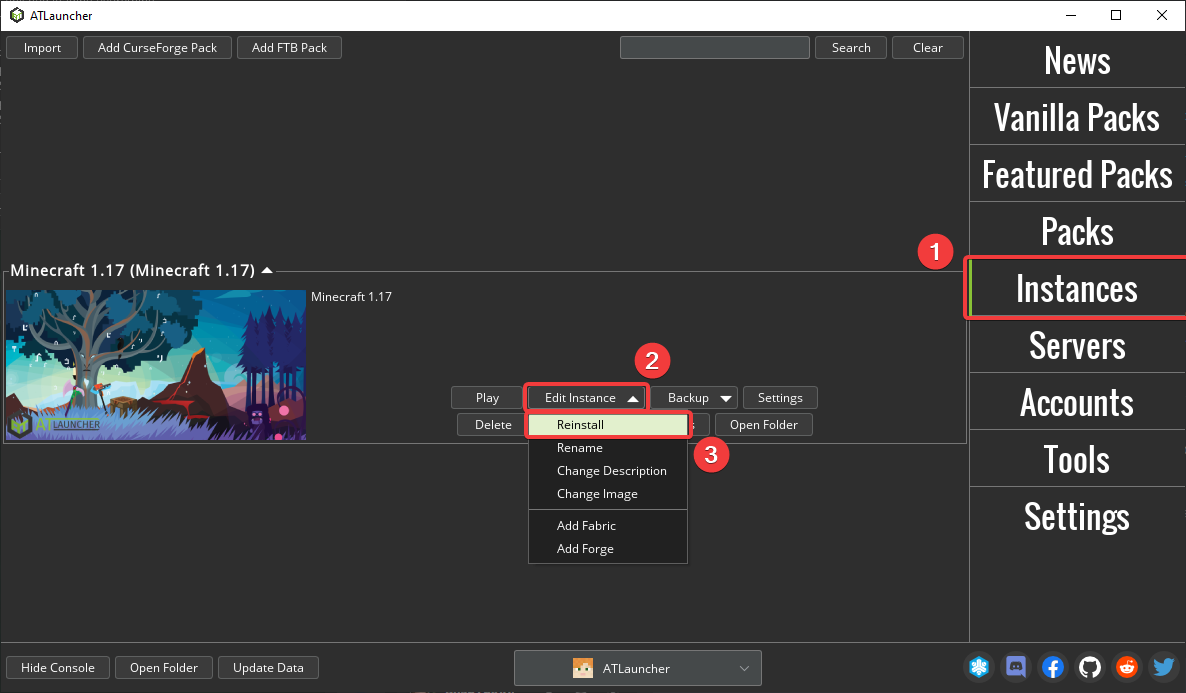
Then you can select the version of Minecraft to switch to. By default we will only show versions of Minecraft that are on the same release type as your current version. For instance if you've installed a non snapshot, you won't see snapshot versions in the dropdown list. To show all versions regardless of type, you can check the "Show All" checkbox.
Also when switching between versions, any mods you've installed will be removed by default. If you wish to keep all your installed mods, check the "Save Mods" checkbox. You'll need to make sure any mods you've installed are compatable with the new version of Minecraft you're installing.
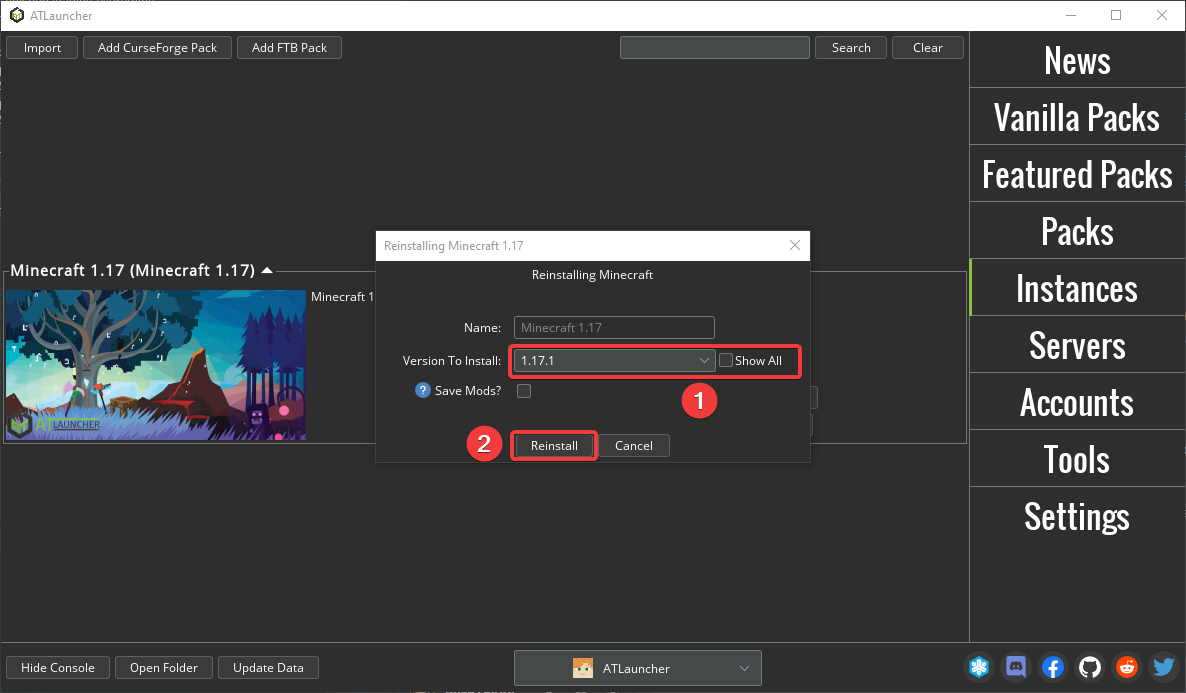
If you have installed a modloader such as Fabric or Forge, you will get the option to select the loader version to use:
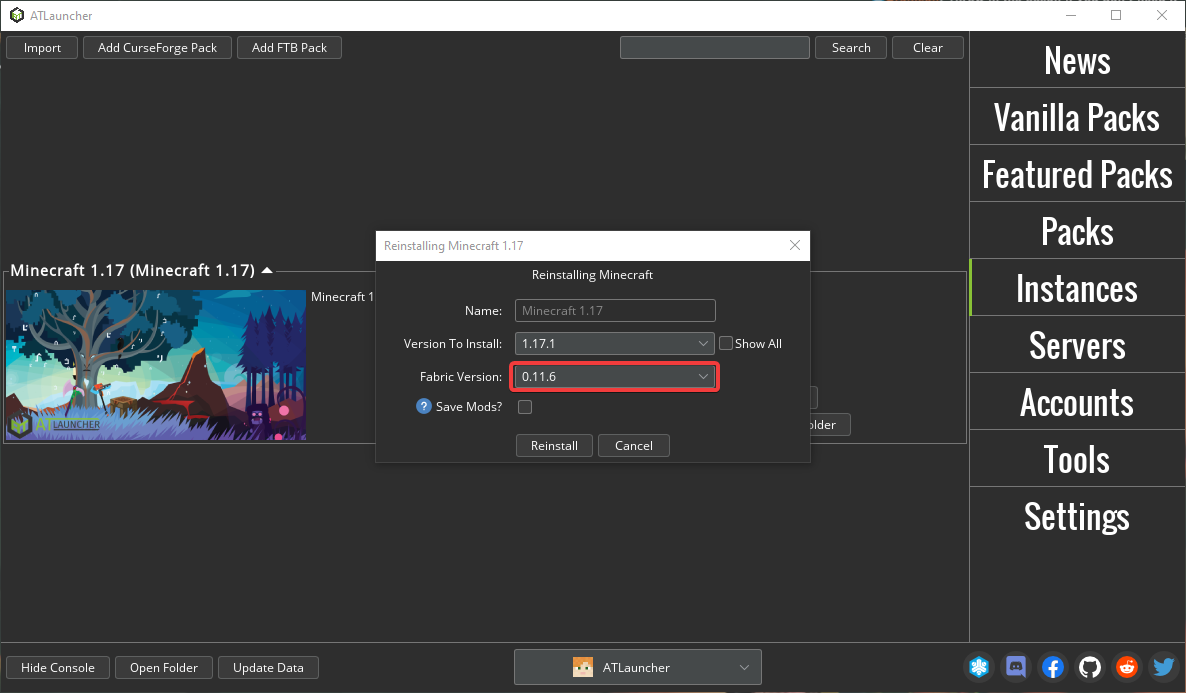
Once the installation process has complete, your instance will now run using the new version of Minecraft that you chose.
 ATLauncher
ATLauncher  Nodecraft
Nodecraft